Shipped since July 2019, the unit has upgraded the transformers ,
can power on long term.
Please note:
The product even had burn in over 300 hours before shipping.
You can power on it with playing music if you are at home for
quickly finished burn in. If you don't want listen music during the
burn in term, you can turn the amp volume to minimum.
Please power off before connect or
disconnect the inputs and outputs .
Power on the product must had more
than the half minute after last power off .
Function introduce :
The DAC can setting the digital
process functions on front plate to change the sound flavors, without open the unit .

�@
Important warn:
Before push the
"Setting" button,
I are advice user turn low the amp volume, stop the
music track playing .
Because for
the aim to reproduce the best sound quality, the DAC without mute design , change the
setting may output circuit switch sound .
Around 5 seconds after non
any button had push, the display stop blink, user
can click the music track to playing and turn up the volume.
Setting button :
Push the
"Setting" button one
time, the one digit display will blink for active the function
setting , push the right "Selector" button can change function . While
the display blink, push "Setting" again , the right next
one digit display
will blink , push the left "Selector" button the left next one digit
display will blink .
Left Selector buttons:
While
the display not blink, for select the input sources.
While the display blink,
for the setting digit move to one left digital.
Right Selector buttons:
While
the display not blink, for select the input sources.
While the display
blink, for set the digital process functions.
Menu
functions:
Syn (non function in the default
installed Asy
version firmware) :
For the Syn version if the HDMI input had noise, distortion or some
samplings no sound, user can setting the 1st number digital ON (1) or OFF
(0) to fixed the issue. In default is OFF (0) .
Pll
(Simulate SAA7220 +TDA1541A sound) :
Active
(1) : Simulate SAA7220 +TDA1541A.While active this
function, I are advice setting to OS2 or OS4 mode. But in fact, this
function can working with any setting mode.
OS (Oversampling) :
"O" for select oversampling,
"N" for select NOS mode.
Mode ( OS and NOS modes):
While OS
setting on "O" mean the DAC working under oversampling
mode, lower number OS modes sound became warmer
and smoother. Or depend on your sense .
Mode "0" : class
technology NOS mode.
Mode "2" : 2X oversampling.
Mode "4" : 4X oversampling .
Mode "8" : 8X oversampling.
While OS setting on "N" mean
the DAC working under NOS mode, it has one mode now, it is the full
new NOS configure design. We keep the display still has 1 to 3
because in future if we develop other NOS modes , user just want to
update the FPGA firmware but don't want update the MCU chip.
Di (Display) :
Active (1) the display
auto dark, the display will become dark in around 10 seconds after
stop operate any buttons . Disable (0) the display auto dark, the display light
always.
�@
Setting
examples:
1�ASet to most neutral sound mode
(8x oversampling, non TDA mode):
Push the "SETTING" button 1 times, the 1st. digital blinking, then
push the "SETTING" button 1 times, the 2nd. digital blinking ,push the "Right INPUT" set it to
"0"
Push the "SETTING"
button 1 times, the 3rd. digital blinking ,push the "Right INPUT" set it to
"0" .
Push the "SETTING"
button 1 times, the 4th. digital blinking ,push the "Right INPUT" set it to
"8" .

2�ASet to TDA1541
Simulate mode:
Push the "SETTING" button 1 times, the 1st. digital blinking, then
push the "SETTING" button 1 times, the 2nd. digital blinking ,push the "Right INPUT" set it to
"1"
Push the "SETTING"
button 1 times, the 3rd. digital blinking ,push the "Right INPUT" set it to
"0" .
Push the "SETTING"
button 1 times, the 4th. digital blinking ,push the "Right INPUT" set it
to "0" or "2" or "4" (the number lower sound is more warmer and
smoother).

3�ASet to NOS mode (New
configure NOS mode with simulate TDA mode for the one of the most warm
and smooth sounding):
Push the "SETTING" button 1 times, the 1st. digital blinking, then
push the "SETTING" button 1 times, the 2nd. digital blinking ,push the "Right INPUT" set it to
"1"
Push the "SETTING"
button 1 times, the 3rd. digital blinking ,push the "Right INPUT" set it to
"n" .

HDMI
definitions : (Compatible with PS audio standard)
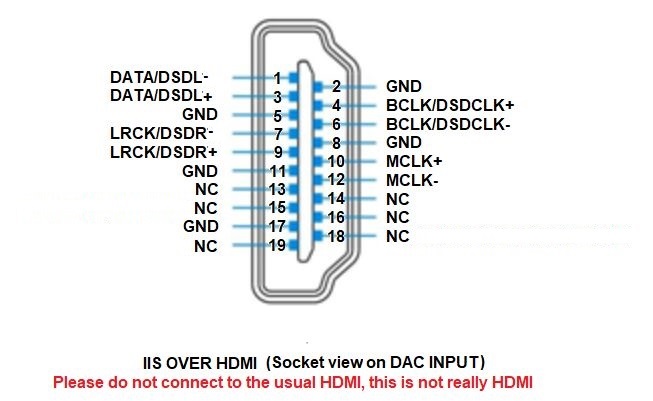
This product don't need the source MCLK signal but even the
source has MLCK output but has not effect .
|


